DICloak
What is DICloak Antidetect Browser?
DICloak Antidetect Browseris a professional antidetect browser platform designed to empower businesses with secure, scalable multi-account management solutions. Leveraging advanced AI-driven browser fingerprinting technology, DICloak Antidetect Browser enables companies to safely operate multiple accounts, avoid detection or bans, and streamline their workflow with greater efficiency.
Built for marketers, e-commerce teams, affiliate professionals, and social media managers, DICloak Antidetect Browser offers isolated browser profiles that operate in separate environments, ensuring account activity remains private and protected. Each profile is equipped with a unique digital fingerprint, including custom IPs, device types, and user agents, allowing users to remain undetected while managing complex operations.
Ideal for enterprises seeking flexible account control, DICloak Antidetect Browser also supports rapid customisation of enterprise-level solutions. Its robust profile management system helps businesses optimise productivity, maintain digital identity integrity, and support sales at scale.
To maintain a consistent IP throughout your session, use the parameter in your proxy username, especially when using IPFLY proxies, which rotate IPs by default.
IPFLY and DICloak Antidetect Browser Integration
Step 1: Register/Login and Choose a Package
Visit the IPFLY official website, create an account, and log in to the dashboard. Based on your proxy needs, choose from Residential Proxies, Static Proxies, or Static Data Centre Proxies. Select the desired country or region for the IPs, then complete your purchase for the appropriate proxy package.
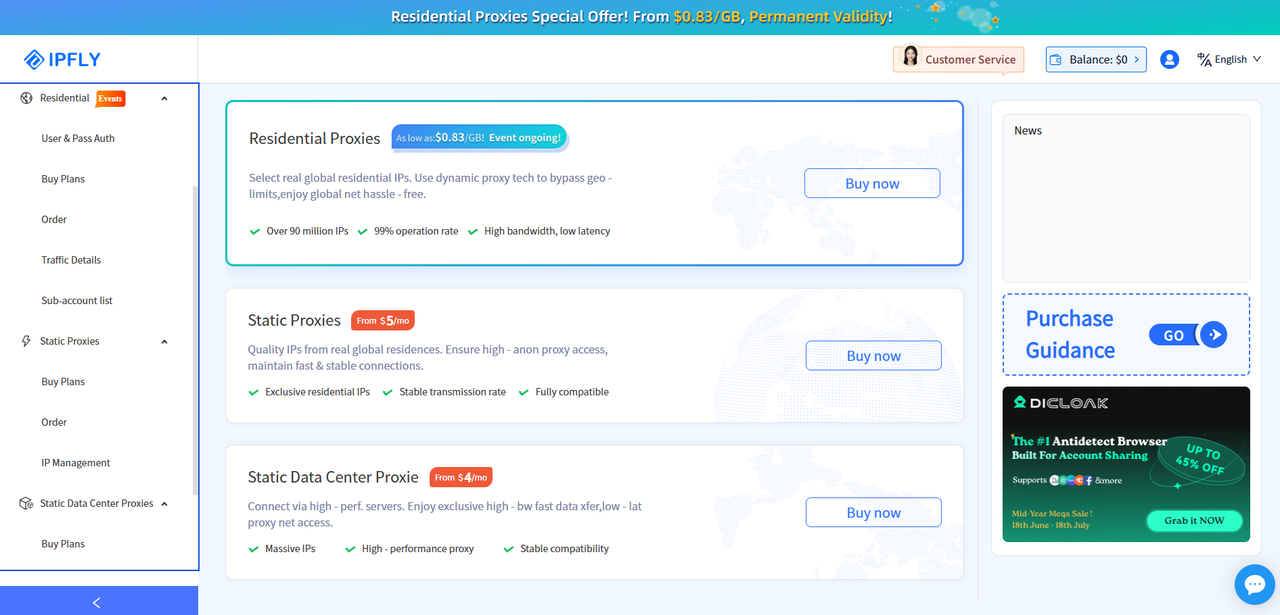
Step 2: Locate and Use Your Purchased IP Nodes
Once the payment is completed, go to 'IP Management' within your account. There, you’ll find the proxy IP package you purchased, ready for use.
In this case, I'm using Rotating Proxies, so I’ll need to use username and password authentication to access the details. 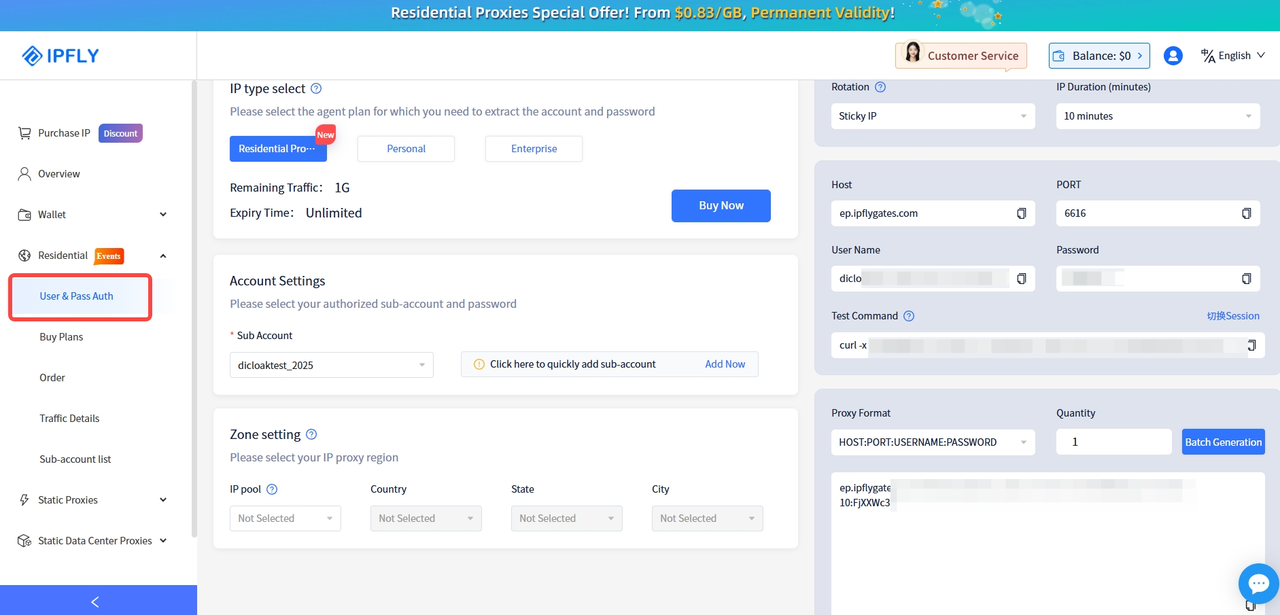
Step 3: Create a new fingerprint browser profile
Download and complete the registration of DICloak Antidetect browser. Create a New Profile. Once the app is installed, open it and click "Create Profile" to create your first browser profile. For new users, a default browser profile will be available. You can also click "Edit" to modify the profile information. 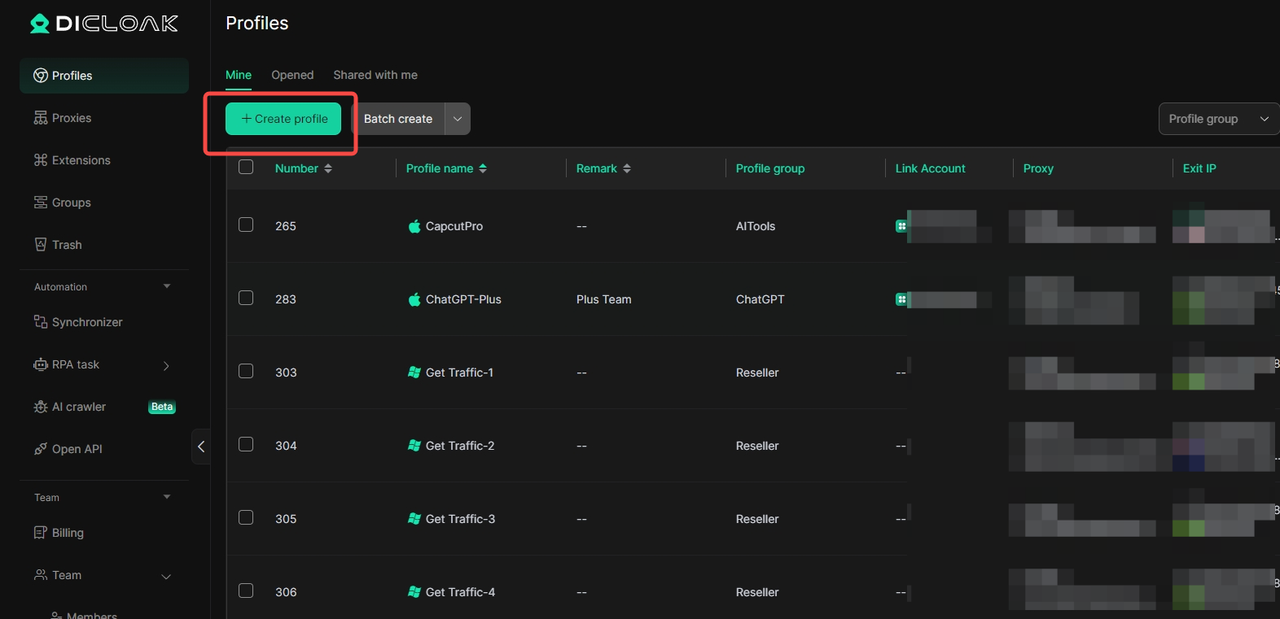
Step 4: Configure Your Proxy Information and Check the Proxy Connection
Make the following settings in 'Proxy Configuration':
「Host」:accel.ipflygates.com (fill in according to actual package)
「Post」:6616(to be filled in according to the actual package)
「Proxy Account」: Proxy Account
「Proxy password」:Proxy password
Check if the proxy is working properly by clicking 'Checking Proxy'. If everything is normal, click 'Confirm'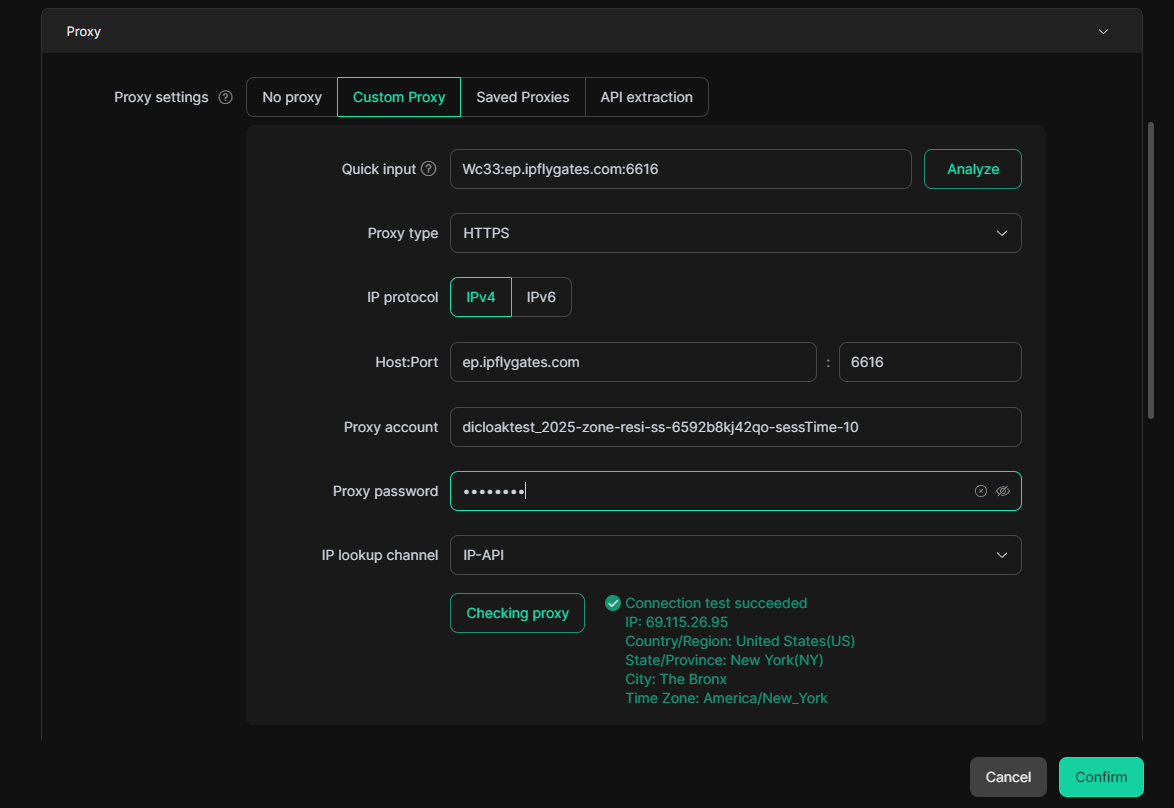
Step 5: Open your Profile
The profile is now ready. You can click "Open" to start browsing 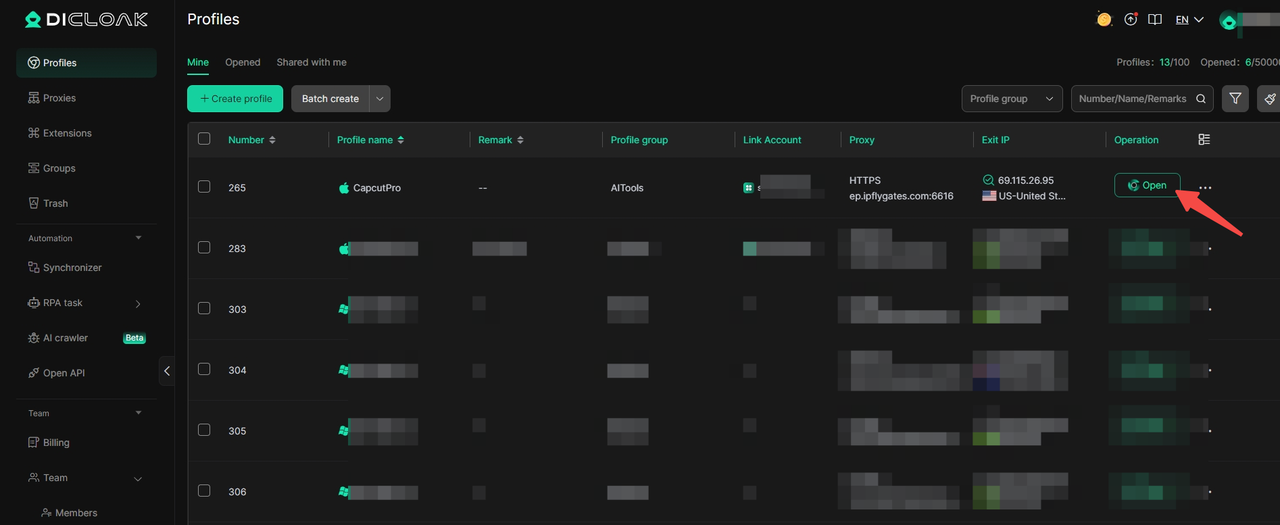 (注:以上操作需要在海外环境下进行)
(注:以上操作需要在海外环境下进行)
