Residential Proxies Guides
Residential Proxies Guides
AdsPower
AdsPower is a multi-login browser management application for Windows and Mac.
Follow the guide below to learn how to set up our Residential Proxies on AdsPower:
Step 1. Download, install and open the app.
Step 2. Click New Profile.
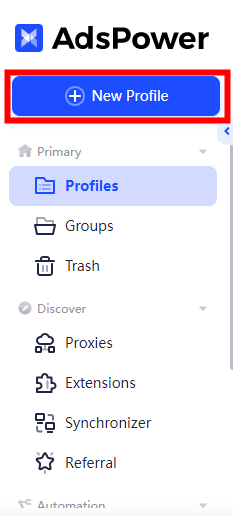
Step 3. Under Proxy, Proxy type can choose HTTP/HTTPS/Socks5.
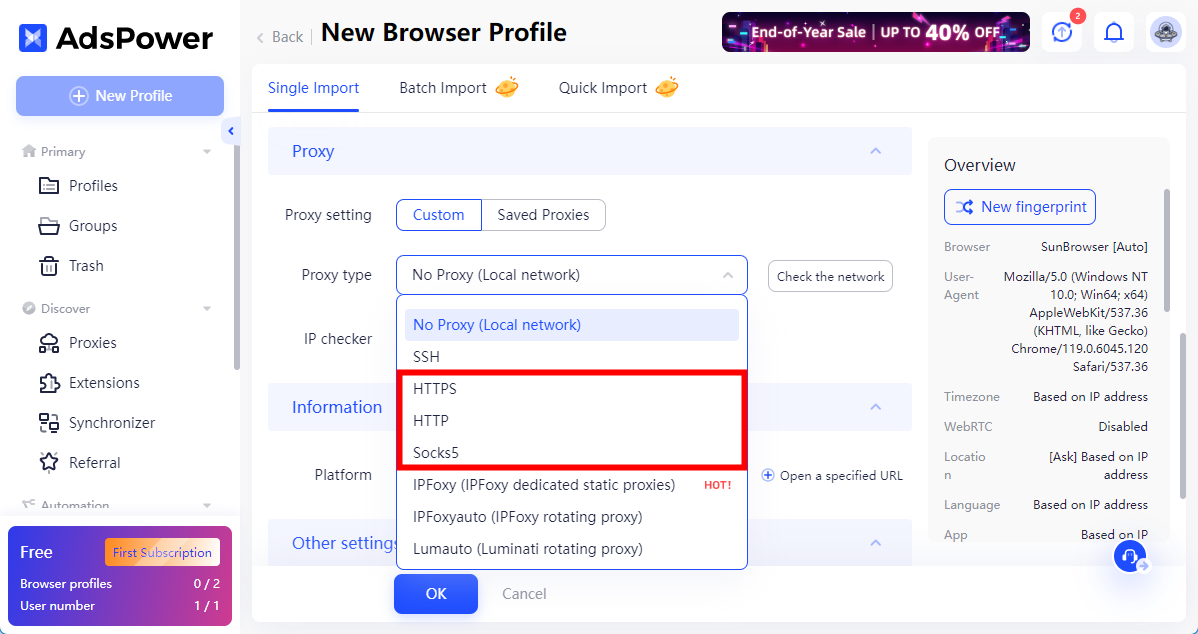
Step 4. Under Proxy,
Host: py.ipflygates.com (Corresponding to IPFLY Personal Center - User & Pass Auth - Proxy Generator - Host)
Port: 16666 (Corresponding to IPFLY Personal Center - User & Pass Auth - Proxy Generator - Host)
Proxy username: User Name (Corresponding to IPFLY Personal Center - User & Pass Auth - Proxy Generator - User Name)
Proxy Password: Password (Corresponding to IPFLY Personal Center - User & Pass Auth - Proxy Generator - Password)
Step 5. Check if the proxy works by clicking Check Proxy. If everything is fine, click OK and launch the browser.
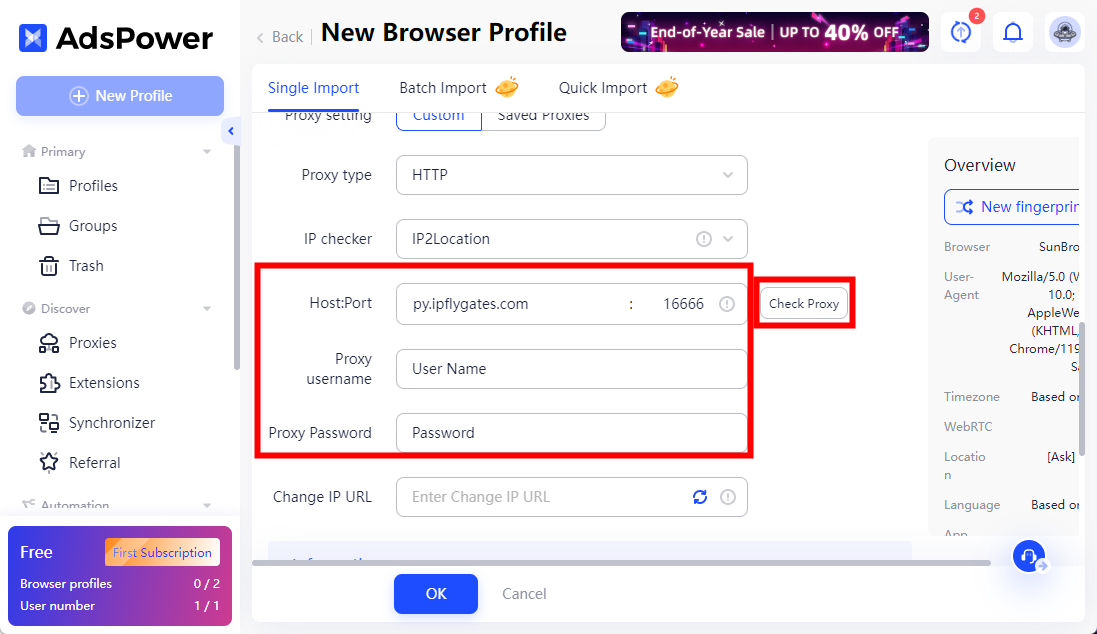
That's it! You can now launch the browser by clicking Open under Profiles.
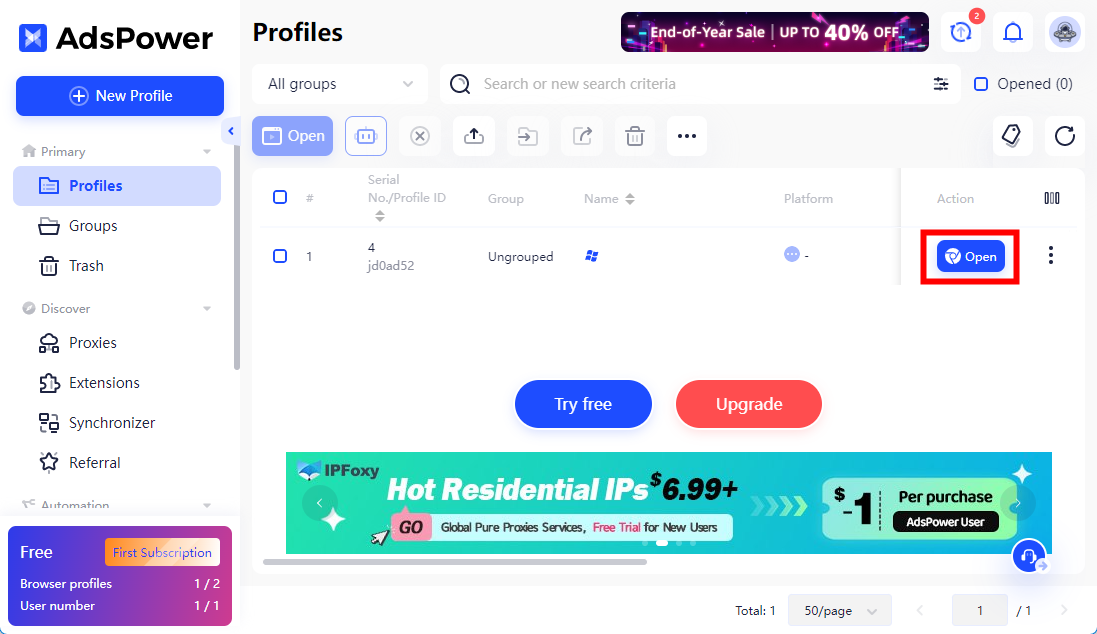
BitBrowser
BitBrowser is a dedicated global user exclusive multi-open account anti-association fingerprint browser.
Follow the guide below to learn how to set up our Residential Proxies on BitBrowser:
Step 1. Download, install and open the app.
Step 2. Under Browser Profiles, click Add.
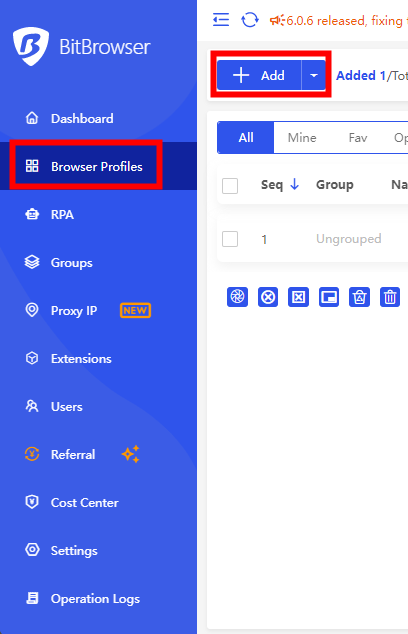
Step 3. Under Proxy, Proxy Type can choose HTTP/HTTPS/Socks5.
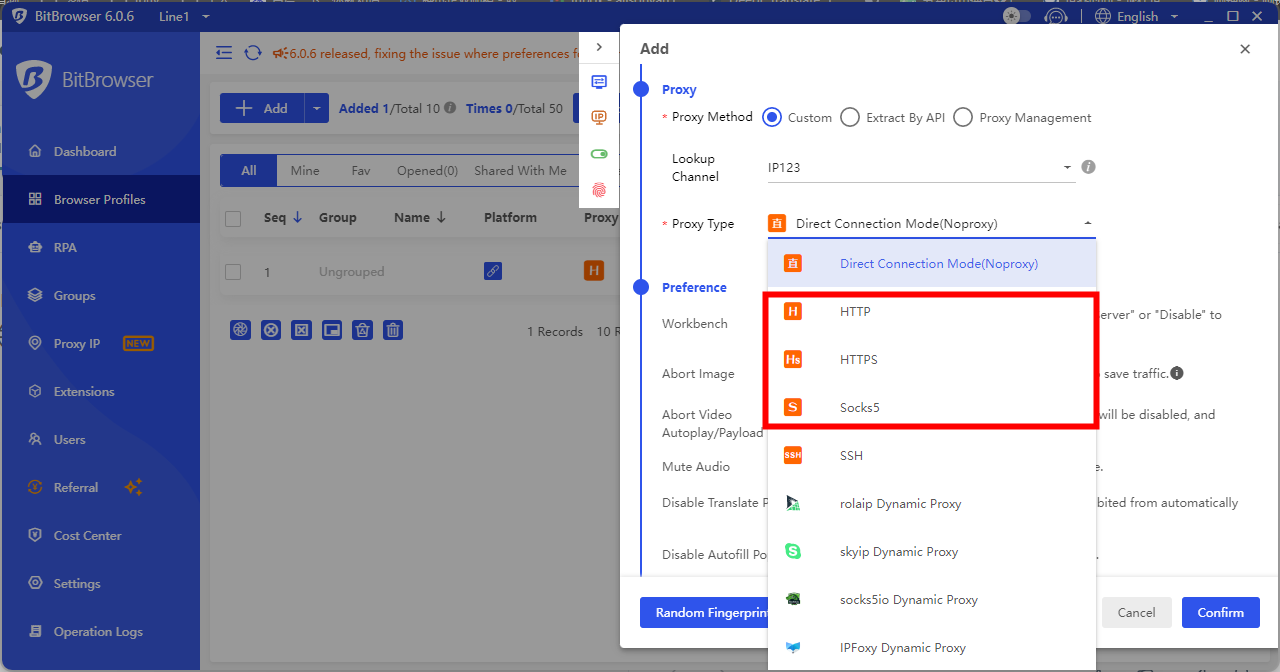
Step 4. Under Proxy,
Host: py.ipflygates.com (Corresponding to IPFLY Personal Center - User & Pass Auth - Proxy Generator - Host)
Port: 16666 (Corresponding to IPFLY Personal Center - User & Pass Auth - Proxy Generator - Host)
Username: User Name (Corresponding to IPFLY Personal Center - User & Pass Auth - Proxy Generator - User Name)
Password: Password (Corresponding to IPFLY Personal Center - User & Pass Auth - Proxy Generator - Password)
Step 5. Check if the proxy works by clicking Check Proxy. If everything is fine, click Confirm and launch the browser.
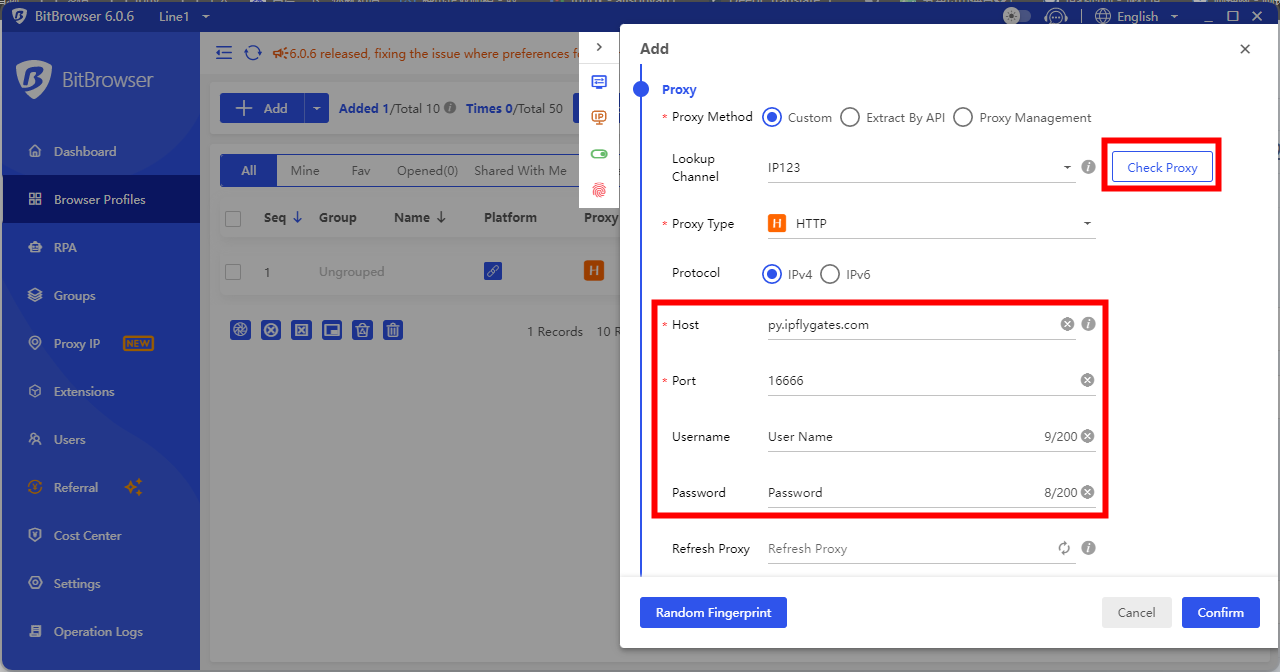
That's it! You can now launch the browser by clicking Open under Browser Profiles.
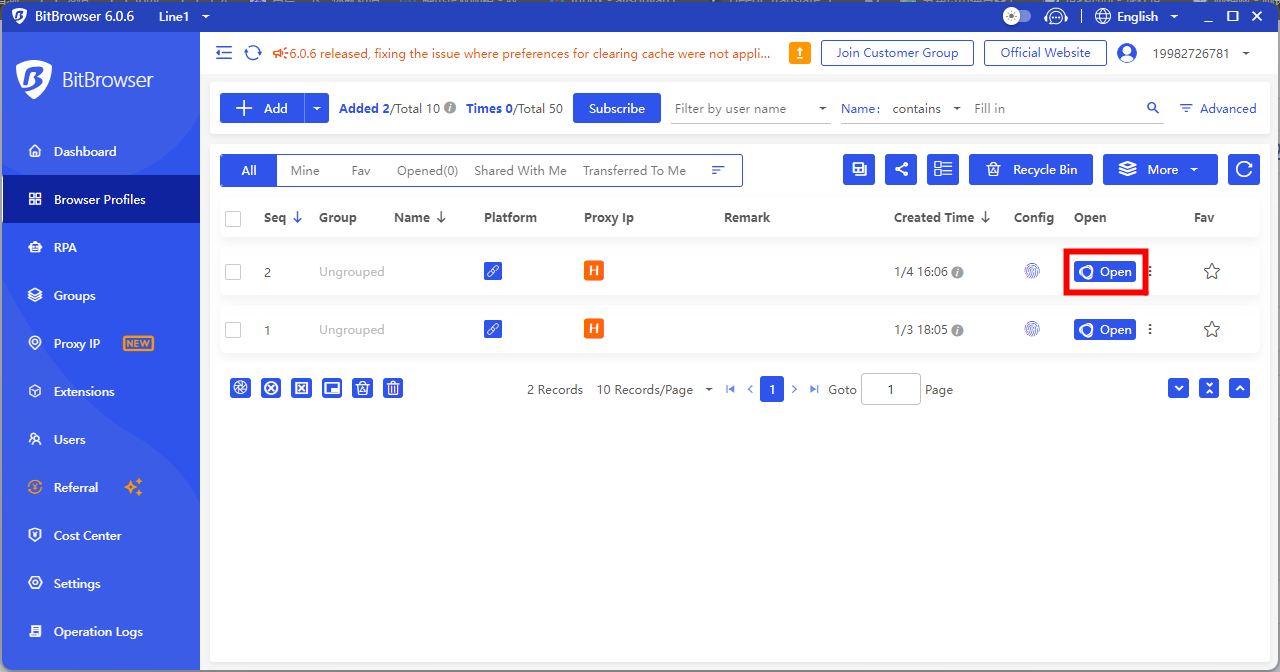
Android
Android is an open-source and Linux-based operating system for mobile devices such as smartphones and tablet computers.
Use these guides below to configure your Residential Proxies for a mobile network using mobile data or a Wi-Fi network.
Using mobile data
Step 1. Navigate to Settings > Mobile network > Mobile data.

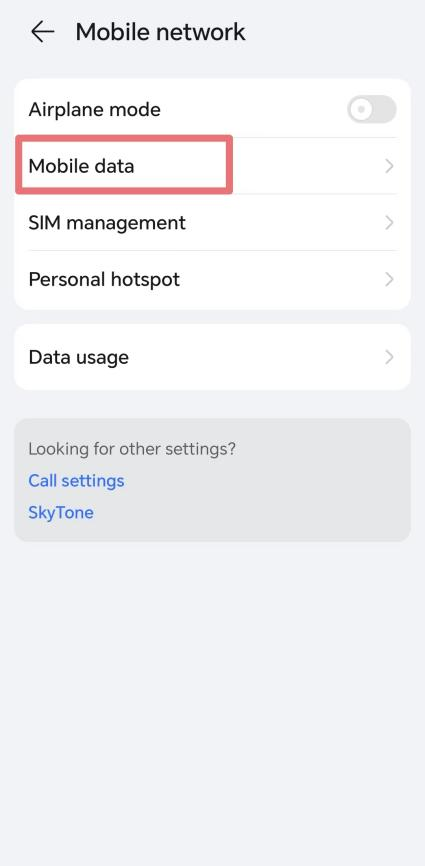
Step 2. Tap your mobile network provider’s settings, and select Access Point Names (APNs).
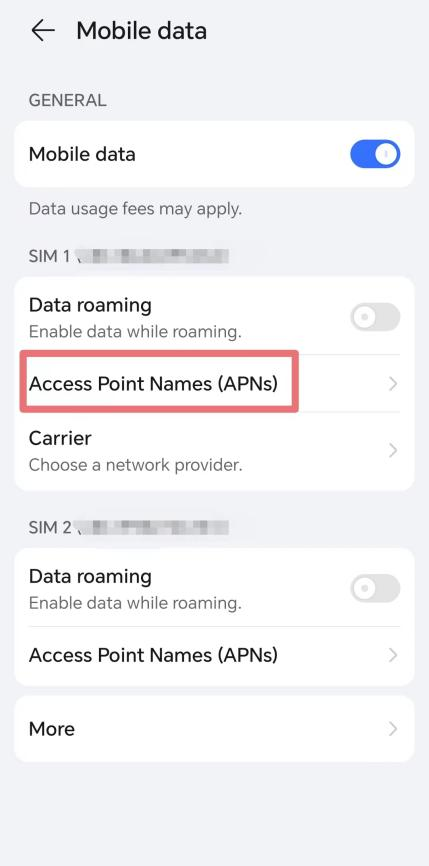
Step 3. Choose an APN you’re currently using to configure the Android proxy settings.
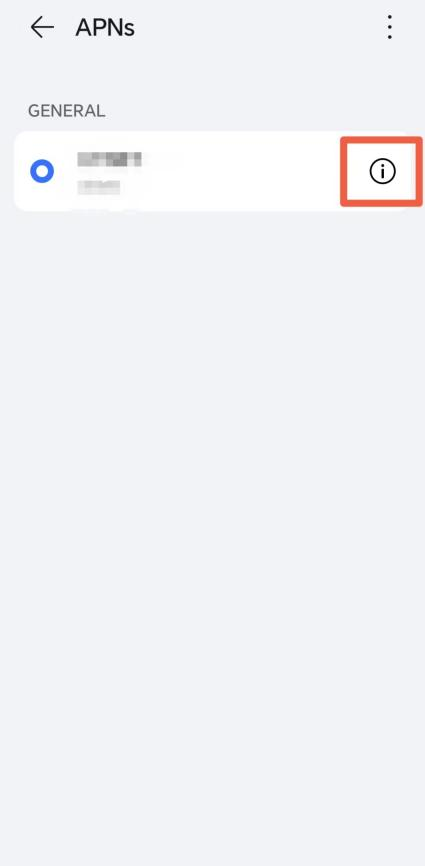
Step 4. Fill in the setup fields as specified below, and click Save when you're done.
Proxy: py.ipflygates.com (Corresponding to IPFLY Personal Center - User & Pass Auth - Proxy Generator - Host)
Port: 16666 (Corresponding to IPFLY Personal Center - User & Pass Auth - Proxy Generator - Host)
Username: User Name (Corresponding to IPFLY Personal Center - User & Pass Auth - Proxy Generator - User Name)
Password: Password (Corresponding to IPFLY Personal Center - User & Pass Auth - Proxy Generator - Password)
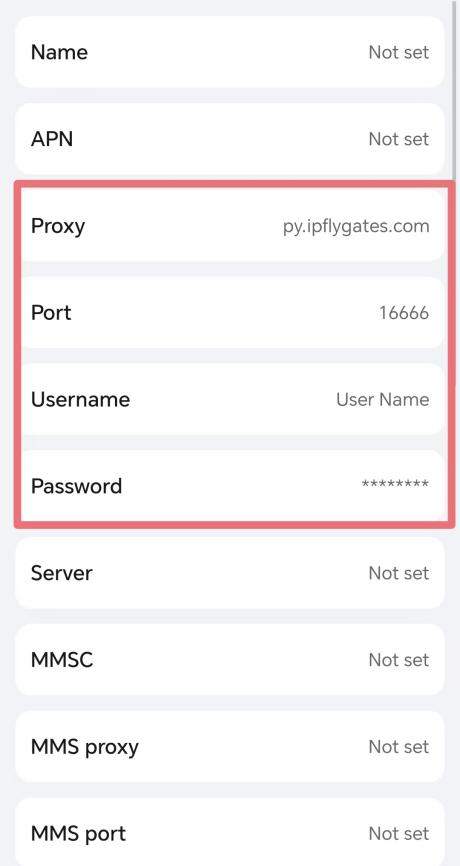
Step 5. Restart the network to apply your changes by turning the connection off and on again.
That’s it! You’re now using a mobile network with a proxy IP address.
MuLogin
MuLogin is a easy-to-use tool that manages multiple business accounts.
Follow the guide below to learn how to set up our **Residential ** on MuLogin:
Step 1. Download, install and open the app.
Step 2. Click Add browser.
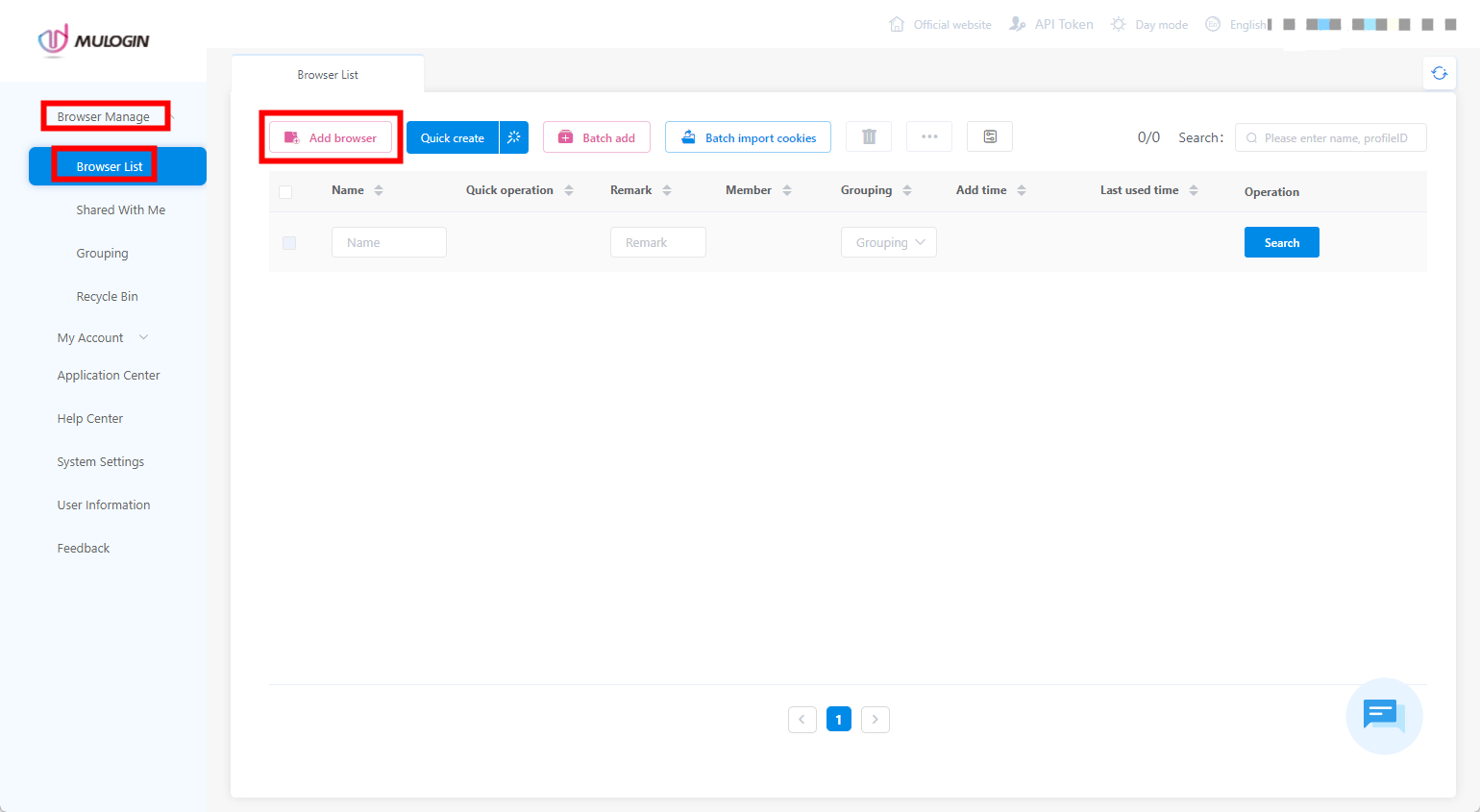
Step 3. You’ll be placed in the Basic configuration section. Scroll down and click on Proxy settings, you can choose HTTP/HTTPS/Socks5.
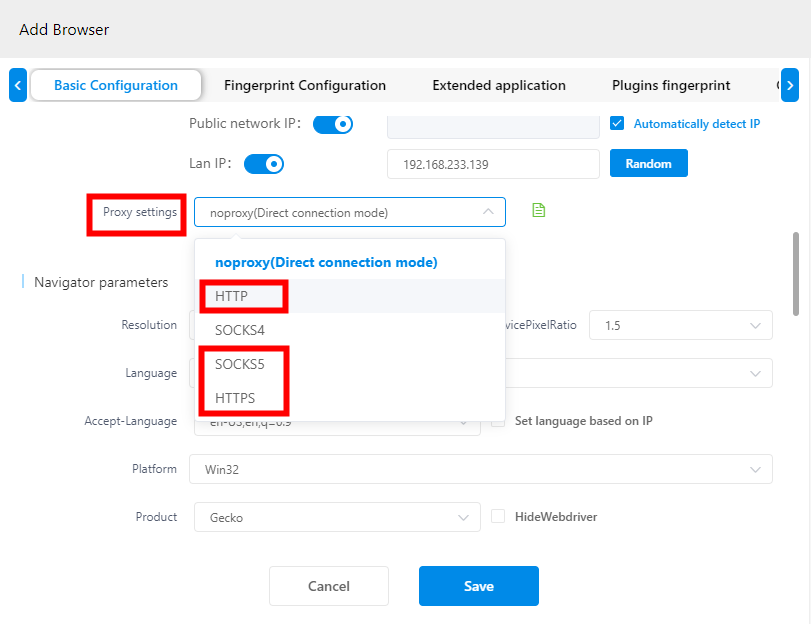
Step 4. Under Proxy settings,
IP address: py.ipflygates.com (Corresponding to IPFLY Personal Center - User & Pass Auth - Proxy Generator - Host)
Port: 16666 (Corresponding to IPFLY Personal Center - User & Pass Auth - Proxy Generator - Host)
Login user: User Name (Corresponding to IPFLY Personal Center - User & Pass Auth - Proxy Generator - User Name)
Login password: Password (Corresponding to IPFLY Personal Center - User & Pass Auth - Proxy Generator - Password)
Step 5. Check if the proxy works by clicking Check the network. If everything is fine, click Save and launch the browser.
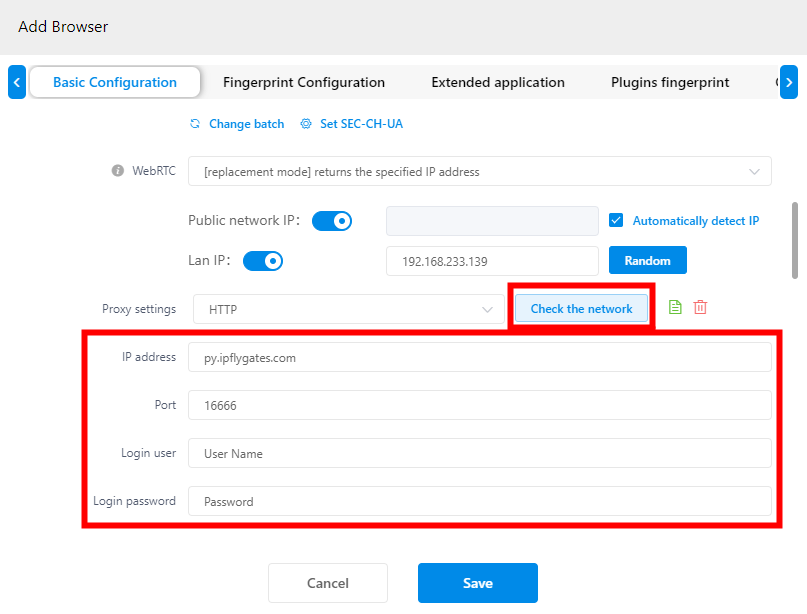
That's it! Your setup is done.
VMLogin
**** is a tool for creating virtual browser profiles that help control browser fingerprinting, set up business workflows, and develop web automation, among other things.
Follow the guide below to learn how to set up our Residential Proxies on VMLogin:
Step 1. Download, install and open the app.
Step 2. Click New browser profile.
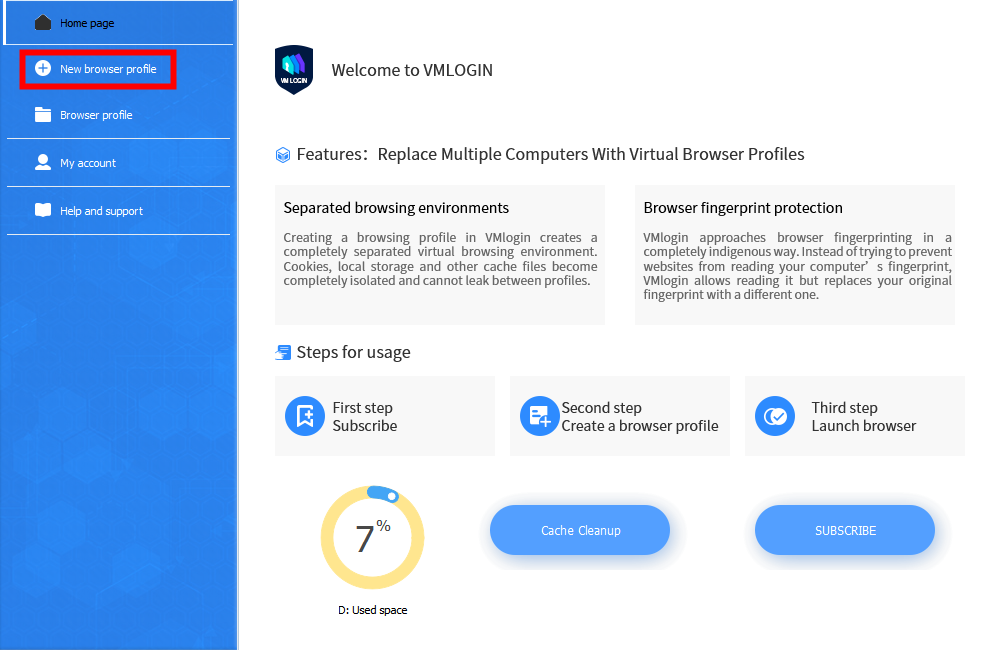
Step 3. Under Basic configuration, Click on Get random profile or select your settings, then click on Setting proxy server.
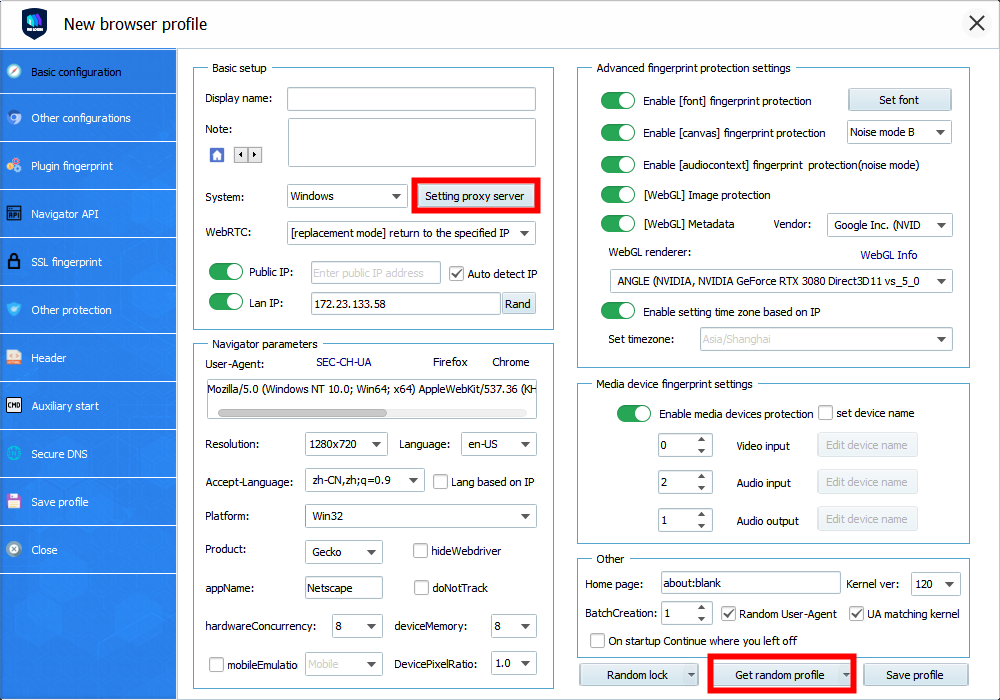
Step 4. Under Proxy settings, click Enable proxy server, Proxy settings can choose HTTP/HTTPS/Socks5.
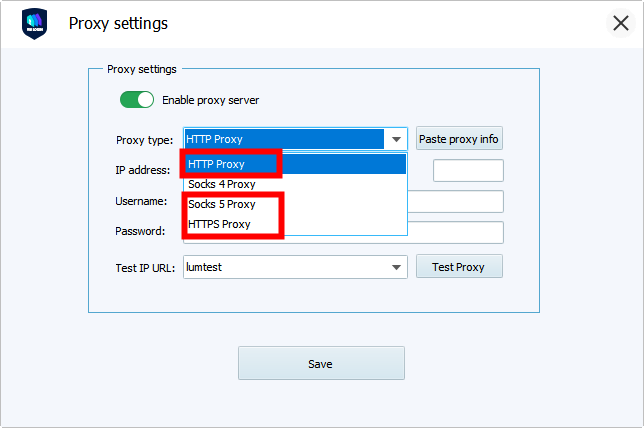
IP address: py.ipflygates.com
Port: 16666
Username: User Name (Corresponding to IPFLY Personal Center - User & Pass Auth - Proxy Generator - User Name)
Password: Password (Corresponding to IPFLY Personal Center - User & Pass Auth - Proxy Generator - Password)
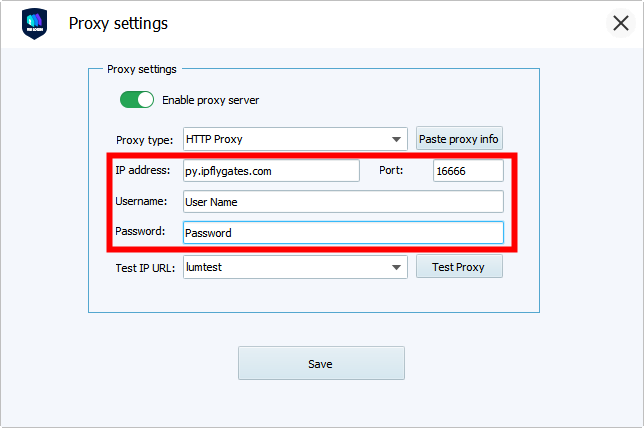
Step 5. Check if the proxy works by clicking Test Proxy. If everything is fine, click Save and launch the browser.
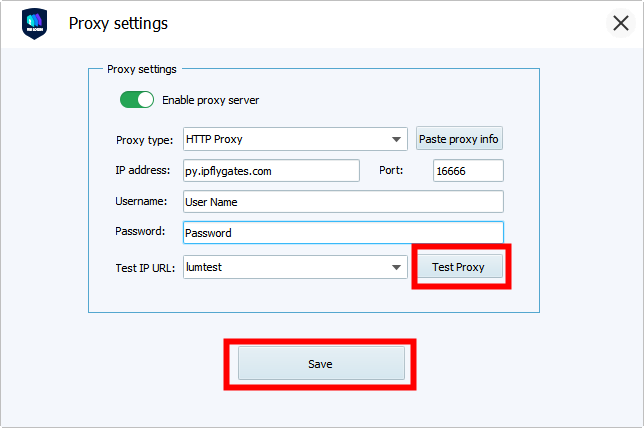
That's it! You are good to go.
